93 lines
4.9 KiB
Markdown
93 lines
4.9 KiB
Markdown
---
|
|
title: Use GitHub Static Pages to Host Your Front End Projects
|
|
---
|
|
**Benefits**
|
|
|
|
I love Codepen.io, it's a wonderful, easy-to-use tool for simple front-end experimentation. But as the fcc projects got more complex, I realized coding locally was going to save me a bunch of headaches. My text-editor and <a href='https://incident57.com/codekit/' target='_blank' rel='nofollow'>codekit</a> combo are just waaay faster.
|
|
|
|
* Autocomplete
|
|
* Compile everything (codepen was really dragging trying to compile Jade)
|
|
* Better auto-refresh
|
|
* Built in bower
|
|
* Git versioning
|
|
* Improved screen real-estate experience
|
|
|
|
## Git to GitHub
|
|
|
|
Since I'm already saving locally, and using git for version control, I figured might as well upload to GitHub. Plus, GitHub has a fantastic, free service for front-end projects called <a href='https://pages.github.com/' target='_blank' rel='nofollow'>GitHub Pages</a>. Just update your repo and your changes are live.
|
|
|
|
How it works is simple. GitHub checks if your repository has a branch called `gh-pages` and serves any code that's sitting in that branch. No back-end stuff here, but HTML, CSS and JS work like a charm.
|
|
|
|
## First things first
|
|
|
|
Let's make a new folder for your project. I'll use the <a href='http://www.freecodecamp.com/challenges/stylize-stories-on-camper-news' target='_blank' rel='nofollow'>Camper News</a> project as my example.
|
|
|
|
Got to your work directory and make a new one. You can do this in the terminal (or not).
|
|
|
|

|
|
|
|
Now, go into the project directory, and (for sure in the terminal this time) use the command `git init`. Note, this tutorial assumes <a href='https://git-scm.com/book/en/v2/Getting-Started-Installing-Git' target='_blank' rel='nofollow'>you have git installed</a>.
|
|
|
|
Alright, awesome. Now we're ready to work.
|
|
|
|
## Next steps
|
|
|
|
Create some files in your campNews directory. I don't know, maybe an index.html and probably app.css and app.js, or whatever naming convention you prefer. Put your code in these files. Alright, now we're ready for our first commit. It takes **two steps**.
|
|
|
|
1. `git add -A` will prep all these new files and the new code inside them
|
|
2. `git commit -m 'relevant message'` will commit all the work you've done to the branch you're currently on ('master' by default)
|
|
|
|
## The key to this whole thing
|
|
|
|
OK, so far we're still local. There's some stuff we gotta do to take our work and move it to github. It's at this point I like to switch branches. Remember - github only serves from gh-pages, and if you've followed along so far, your branch is called 'master'. Let's make a new (local) gh-pages branch.
|
|
|
|
`git checkout -b gh-pages` will create it, copy all the work from master into gh-pages and switch me over to the branch. Phew.
|
|
|
|
`git branch -d master` will get rid of the master branch. Sounds crazy I know, but what do we need it for? Just think of gh-pages as your NEW master branch.
|
|
|
|
Now, `git add -A` and `git commit -m 'relevant message'` again, just in case. And be prepared to leave your editor and terminal and go online for the first time.
|
|
|
|
Go to your github profile and create a new repo. Name it something relevant, like campNews.
|
|
|
|
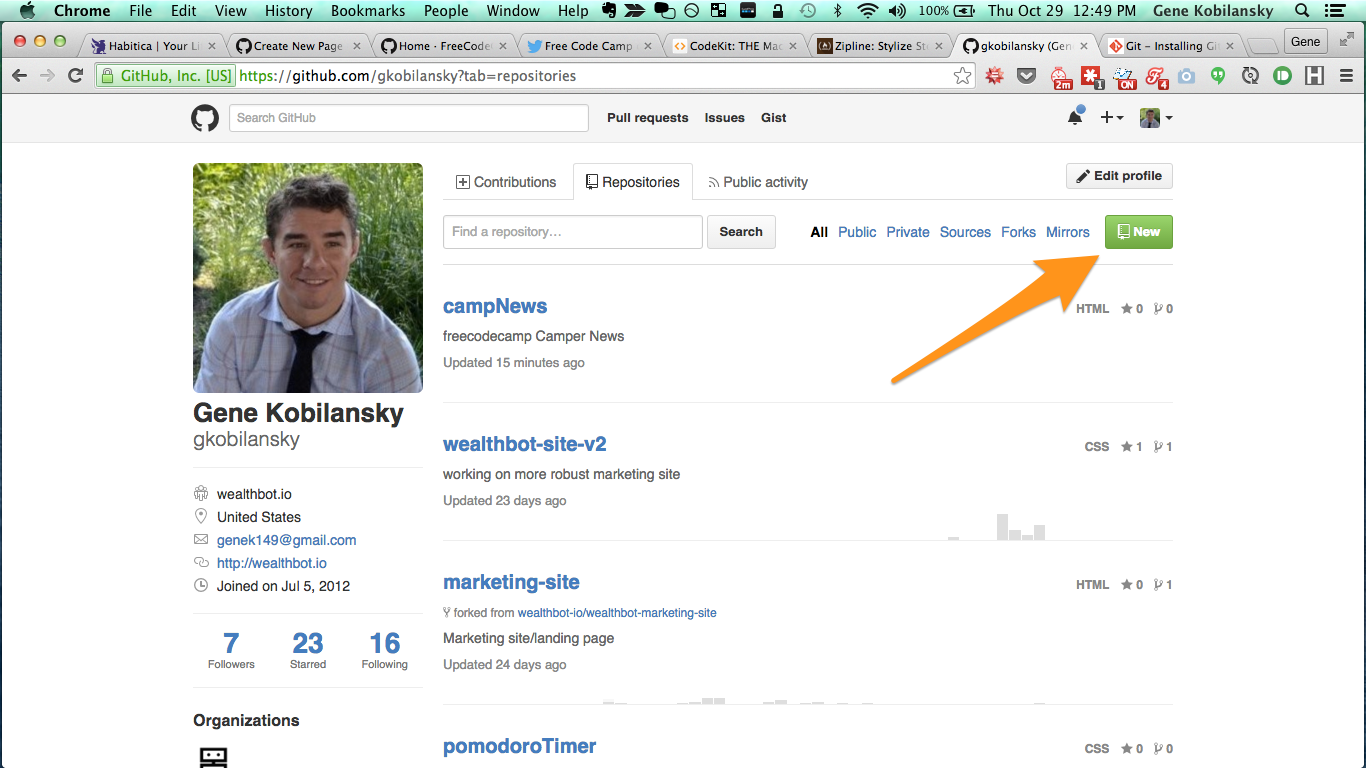
|
|
|
|
Once it's created, go in and grab the HTTPS clone URL. (Ignore the files in my screenshot, your repo will be empty at this point).
|
|
|
|

|
|
|
|
## Putting it all together
|
|
|
|
And you can leave the online world. Back to the terminal! Let's connect our local project to this github repo. All it takes is one command.
|
|
|
|
`git remote add origin <server>` Just replace server with the HTTPS url you just copied. So my command looks like this:
|
|
|
|
`git remote add origin https://github.com/gkobilansky/campNews.git`.
|
|
|
|
OK, so far we've:
|
|
|
|
1. Created our project
|
|
2. Versioned it in git
|
|
3. Commited some changes
|
|
4. Switched it to the 'gh-pages' branch
|
|
5. Connected it to github
|
|
|
|
## Last step!
|
|
|
|
Push you project to github. Again, simple:
|
|
|
|
`git push origin gh-pages`
|
|
|
|
That command will make sure your latest commits get uploaded to github. Once you've done this at least once, your project should be available <a>http://_username_.github.io/_repository_</a>, so for me it's <a href='http://gkobilansky.github.io/campNews' target='_blank' rel='nofollow'>http://gkobilansky.github.io/campNews</a>.
|
|
|
|
Once this is all done, the process just repeats itself:
|
|
|
|
1. `git add -A`
|
|
2. `git commit -m 'relevant message'`
|
|
3. `git push origin gh-pages`
|
|
|
|
Granted, steeper learning curve than codepen.io, but faster and more flexible once you get the hang of it.
|
|
|
|
Happy coding!
|
|
|
|
PS. Thanks to <a href='http://rogerdudler.github.io/git-guide/' target='_blank' rel='nofollow'>this guide</a> by Roger Dudler for keeping things simple.
|